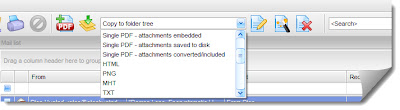EML Viewer Pro ships with more than 25 pre-configured export profiles. Any of these profiles can be edited to your specific needs, or you can build completely new export profiles.
If you don’t yet have EML Viewer Pro installed on your Windows computer, you can download a free trial from the EML Viewer Pro home page and follow along with this lesson. Export profiles are easy accessible from the EML Viewer Pro (also known as Pst Viewer Pro) software main toolbar. Individual profiles are selected from the drop down list.
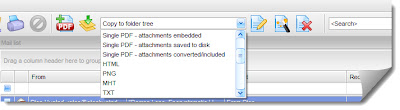 |
| Export Profile Select List |
To use an export profile, first find the messages you want to export in the Mail List, click “Ctrl-A” to select all emails, choose your export profile and then click the start button.
 |
| The Export Start Button Location Is Shown As Highlighted |
Create a Custom Export Profile
To create a custom export profile, start by clicking the ‘Create New Profile’ button from the EML Viewer Pro toolbar.
 |
| New Profile Button |
This will run the Export Wizard, which will walk you through the simple steps of creating a basic export profile.
 |
| EML Viewer Pro Export Profile Wizard |
In the first step, enter a name for your profile. You may want to give it a name that is meaningful so that you’ll recognize it from the profile drop down list. In our example today, I’m going to give it the name “My New Profile,” and choose a PDF target format. Click next to advance the wizard.
 |
| Select The Desired Conversion Format |
In step 2, you can select a specific folder to export messages to, or you can tell EML Viewer Pro to always put the files it creates into a zip archive. Click the finish button to complete the wizard.
 |
| Select The Target Destination |
When the wizard has completed, look at the export profile drop down list. You should see your new profile listed.
Just for fun, let’s edit this profile and make some deeper changes to it. First, select your new profile from the drop down list, and then click the “Edit” button. The Edit Button is the icon that looks like a piece of paper with a pencil.
 |
| Click Edit Button to Edit the New Profile |
The Export Profile Editor will launch. Here is where you can change all of the settings for the selected profile, from its name to it’s format.
 |
| EML Viewer Pro Export Profile Editor |
Let’s examine some of the options that we can select from.
Page Size
There are about 30 different pre-configured page sizes that you can export to. Page size will impact the page size of printing or PDF exports. Page sizes can be specific to an export profile. You can also specify a custom page width and height, as well as the orientation (landscape or portrait).
A setting for ISO 190005-1 PDF/A is also included in this area; use PDF/A when you want to archive .eml files for long term preservation.
 |
| 30 different page sizes are available. |
Grouping Exported Files
Eml Viewer Pro provides options for grouping and naming the exported files. While exporting to PDF, you can tell EML Viewer Pro to export emails into one large single pdf file, or into separate pdf files.
 |
| Grouping category. |
Each exported file that EML Viewer Pro creates may be given a name that is based on your custom scheme. For example, you can place parts of the email content into the file name, such as the sender, the date received, or even an incremented number. To customize file naming, click on the expansion button on the “File naming schema” field to open the editor, and arrange the naming plan in the manner that is best suited to your project.
 |
| Exported File Naming Schema Editor |
There are many other settings you can use in the Export Profile Editor. We encourage you to experiment with all of the different ways that EML Viewer Pro’s settings can be combined to create flexible and efficient approaches to your project.
EmlViewer Pro costs $69.99 for a perpetual license.